
The Zotero Bookmarklet is a bookmark you can add to your browser to save the page you're reading to your Library. You can use it on your mobile phone or other device with an Internet connection.
What is syncing?
There are two types of syncing: Data syncing and file syncing.
Zotero's online data syncing allows you to keep your data up to date across all of the computers you use, while file syncing your Zotero will allow you to sync attached files. That is, it will sync the PDFs, images, or other files for your references.
Why sync?
After you sync, you can access your Zotero library from any device that you have installed Zotero. You can always access your library by using the Zotero online version; simply log into your account. However, syncing within the Zotero add-on requires a couple of brief steps.
How do I sync?
1. The first step is to create a Zotero account, or log in to your existing account. Open the Zotero add-on in Firefox.
2. Next, decide if you want your account to sync automatically, or if you'd rather do it manually.

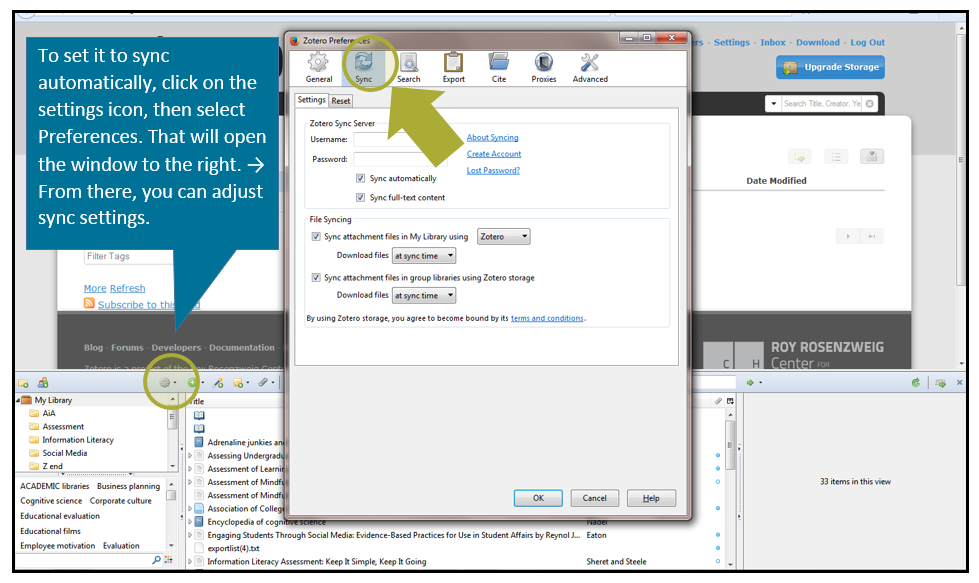 If you change your settings to sync automatically, Zotero will sync your data with the server whenever you make changes. You can disable automatic syncing by un-checking the “Sync automatically” checkbox.
If you change your settings to sync automatically, Zotero will sync your data with the server whenever you make changes. You can disable automatic syncing by un-checking the “Sync automatically” checkbox.
Word of advice from Zotero: "The first time your Zotero library syncs, Firefox may appear to hang, especially if you have a large library. Be patient. If the Zotero sync icon continues to spin and you're convinced there is a problem, see Sync Queuing."
Each citation management tool has its own strengths and weaknesses (as you can get an idea of from the chart at the bottom of the About Zotero page of this guide). If you use more than one tool, you can import your citations/references to the other tools you use.
In Zotero's add-on, click on the "Actions" link, the gear button. Select Export Library. A small window will open. For file type, choose RIS from the drop down menu. Name your file, then go to your EndNote account. Under "File" select "Import." Click on "choose file" and find the file you just exported and named from your Zotero account. Select "reference manager (RIS)" and then "import."
In EndNote, go to "File" and then click on "export." Select "RefMan (RIS) Export" as export style and then save it as a text file. Now, go to your Zotero account and click on the "Actions" link, or the gear button. Click on the file you just created from EndNote and those references will be added to a folder labeled "Imported."